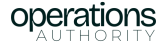Ever feel like your leads are slipping through the cracks, even though you’re hitting them with all the right “touch points”? You’re not alone.
Imagine this scenario: You’re selling to major law firms (there are about 400 of them in the U.S.), but they won’t take your meeting. They think they know what your product does, and no number of “touch points” are getting through.
So what do you do?
If you’re Taylor, you put up digital billboards near their offices that say: “You think we are X, but we’re not X.”
Two days later, the prospect emails…
“We saw your billboard. It was hilarious. You’re right – let’s talk.”
That’s the power of showing prospects you know them. Not just their {{ first_name }} or {{ job_title }}—you know their actual misconceptions, challenges, and context.
Which brings us to the powerful HubSpot feature hiding in plain sight.
Smart content in HubSpot lets you dynamically personalize your website, landing pages, and emails based on what you know about your visitors—whether they’re a brand-new lead or a target account deep in your sales process.
But here’s the thing—most teams either:
- Don’t know this capability exists
- Aren’t sure how to implement it effectively
- Get caught up trying to personalize everything (and end up personalizing nothing)
Today, we’re covering how you can use smart content in HubSpot to create more relevant experiences for your named accounts and contacts—without needing to clone dozens of pages manually.
A Framework to Go Beyond { Personalization } and Become Relevant to Your Buyers
There’s a critical difference between personalization and relevance. As Taylor puts it:
“Sometimes it’s very obvious that you just put a personalization token in there… it’s kind of gimmicky and doesn’t really add value.”
Let’s break down how to use smart content effectively to build relevance that cuts through the noise.
The Three Levels of Personalizing Content in HubSpot
Token-Based Personalization → Using property values directly like name or company.
Contextual Relevance → Matching custom content sections to industry, role, or pain points dynamically using smart content.
Account-Specific Messaging → Delivering custom experiences for target accounts based on specific account research using smart content.
The goal is moving up this spectrum.
How to Use Smart Content to Build Relevance in 4 Steps
1. Identify your visitors
Before you can show relevant content, you need to know who’s viewing it. We’ll focus on two primary ways:
→ Use first-party cookies for HubSpot-based campaigns
→ Use UTM parameters for ads or external campaigns
2. Understand the intent
Layer in context about why someone is on your site and what they’re trying to accomplish.
- Where they came from (Ad group, previous page, etc.)
- What campaign brought them
3. Add Business Context
Pull in everything you know about their situation from your HubSpot CRM:
→ Ad Source (using UTM parameters), Country, Device Type, Referral Source, Preferred Language, Contact List Membership
→ Industry challenges, company details, technology stack, current buying stage
4. Create Relevant Experiences
Use HubSpot’s section-level smart rules to show the right content to each visitor:
→ Show industry-specific case studies
→ Reference relevant pain points
- Display proper technical specs
- Present appropriate next steps
The power of HubSpot’s smart content isn’t just the ability to swap content based on rules. It’s that all your contact, company, and engagement data lives in one place—enabling you to create truly relevant experiences based on everything you know about a visitor.
Like that billboard for the law firm—the goal isn’t showing different content to everyone. It’s showing the right content to the right person at the right time.
Step-by-Step: Create the Most Relevant Landing Page Experience with Smart Content
The power of smart content in HubSpot lies in its flexibility—you can start personalizing content without complex integrations or developer resources using HubSpot’s landing page builder.
Step 1: Design Your Content Structure
Before adding any smart rules, plan your page layout with personalization in mind.
Taylor recommends using a “resources hub” approach that includes educational content to build relevance and trust with prospects, making them more likely to engage via email and phone rather than taking a direct response approach.
Here are a few ideas for what to include in each personalized variation of your HubSpot landing page:
- Show Recognition – Acknowledge what you know about the visitor to build relevance immediately. When a corporate law firm lands on your page, reference their industry challenges explicitly—“We know law firms like yours struggle with document automation and compliance workflows.”
- Present Clear Context – Frame your solution in terms of their specific situation. This isn’t about generic benefits—it’s about showing you understand their unique challenges and how you solve them in their context.
- Demonstrate Value – Show exactly how you help similar companies succeed. Use customer stories, metrics, and examples that match their industry and use case. The closer the example matches their situation, the more compelling it becomes.
- Build Confidence – Use social proof that resonates with their context. Don’t just show any customer logos—show ones from their industry. Feature testimonials from similar roles. Share case study snippets that mirror their challenges.
- Highlight Key Features – Focus on capabilities that matter most to the visitor’s role. A managing partner needs different information than a legal operations director. Show the details relevant to their situation.
- Remove Friction – Address common objections before they arise. Be specific about implementation timelines, resource requirements, and success metrics for companies like theirs. Make it easy to envision success.
- Guide Next Steps – Present a clear path forward based on what you know about them. Show the right call-to-action, connect them with the proper contact person, and offer additional resources that match their interests.
Smart content works at the section level in HubSpot. Design your page with modular sections that can be swapped out dynamically while maintaining the layout.
Step 2: Set Up Smart Rules Using HubSpot CRM Data
One way to leverage smart rules to display dynamic content is using the data already in your CRM.
Create an active list of contacts in buying roles at target accounts:
→ Buying role “Is Known”
→ Target Account is “Yes”
For each section you want to personalize:
→ Select “Contact List Membership” as the targeting type
→ Choose your target account list
→ Create variations for each industry or account segment
Step 3: Configure Ad Campaign-Specific Smart Rules
To match your landing page content to your digital ad messaging, use UTM parameters:
Connect your ad accounts to HubSpot:
→ Connect Google Ads and/or LinkedIn Ads
→ Enable auto-tracking parameter insertion
For each ad group or campaign:
→ Select “URL Parameter” as your smart content targeting type
→ Enter your UTM parameter (e.g., utm_campaign)
→ Create variations matching your ad groups
Step 4: Test, Measure, and Optimize
Test your smart rules by previewing the page using different UTM parameters. This lets you verify each variation before going live.
Remember, don’t over-personalize and focus on relevance over novelty.
Start small with one or two key sections or segments, measure the impact, and expand based on what resonates with your audience and translates into downstream revenue impact.